EE109 – Spring 2023: Introduction to Embedded Systems
Lab 6
Digital Stopwatch
Honor Statement
This is an individual assignment. The code you write, use for the demo and submit should be wholly your own and not produced by working in teams or using, in part or in whole, code written by someone else (found online, from a fellow student, acquaintance, etc.). You will be asked to verify this when you submit your code on Vocareum by signing your name in the honor.txt file on Vocareum. Penalties for violation include a 0 on the assignment and a potential further deduction or referral to Student Judicial Affairs.
Introduction
In this lab exercise you will use your Arduino board and the LCD shield to implement the functionality of a digital stopwatch. This lab will incorporate embedded coding concepts from multiple I/O modules including timers and digital I/O in a single project. You may utilize code from other labs or in class demos as modules/functions for this project.
To see a short video demonstrating the operation of lab, click here.
For a copy of the Lab 6 grading sheet, click here.
Stopwatch Application
The Arduino and LCD shield will be used to implement a stopwatch application that counts upwards in increments of tenths of seconds from 00.0 to 59.9 seconds. It will provide the ability to start, stop, and reset the stopwatch back to 00.0. It should also implement a "lap" feature which freezes the displayed time at the instant the "lap" button is pressed while still keeping the internal watch time incrementing. When "lap" is pressed again (or "start" is pressed again) the internal watch time (which has been running) should be re-displayed and then continue as normal.
Note, while we can use delay functions to cause things to happen every 0.1 seconds, this approach will not give us good results in this lab for several reasons. Recall that when using delay functions the time is measured only while the function is executing and it will miss the time associated with the code checking for button presses or updating the LCD. From previous labs we know that the time we miss this way accounts for for several milliseconds each iteration of the loop which adds up to seconds when measuring durations close to a minute. The alternative approach we will be using in this lab is to use a hardware timer that runs in parallel to our while (1) loop code that continuously measures the time. To get updates from the hardware timer at precise time intervals, we will enable the timer interrupts that will call our interrupt routine, a special C function.
Button Inputs
As input to your stopwatch you will use two push-buttons on your breadboard.
- The button connected to port PC2 button will serve as your "Start_Stop" button. When pressed it simply toggles the state of the stopwatch between paused and running.
- The button connected to port PC4 will serve as the "Lap_Reset" button.
- When the stopwatch has been started and is running, a press of "Lap_Reset" will serve as the lap feature and will freeze the display while keeping the internal time incrementing. Any subsequent press of either "Start_Stop" or "Lap_Reset" will toggle the lap feature to return to the running display of the current time.
- When the stopwatch is paused, a press of "Lap_Reset" will reset the time to 00.0.
Below is a schematic diagram of the circuit for Lab 6.
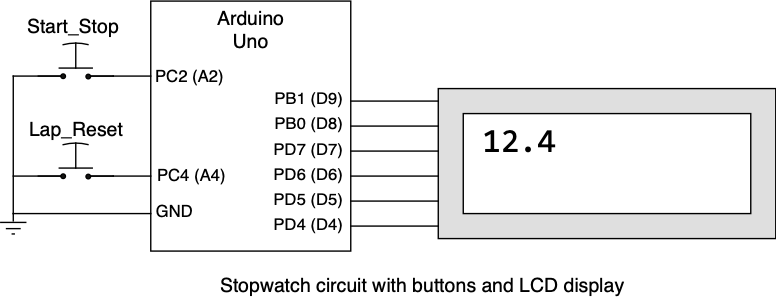
State Machine Approach
It is recommended that the stopwatch be implemented as a state machine with three states: PAUSE, RUN and LAPPED. Presses of the button will cause updates/transitions between states as shown below and may cause actions to be taken depending on the transition that occurred. What needs be done in each state (whether the time is incremented and what is displayed) should be fairly intuitive. The program will also need some sort of internal representation of the time (more on that below) and logic to decide when to update the display.
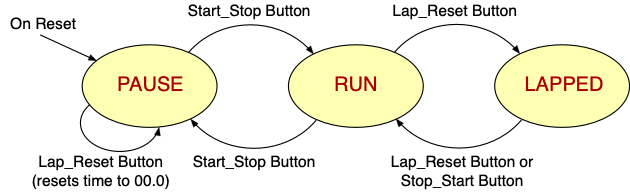
Getting Started
To get started, create a "lab6" folder, download the lab6.zip file from the class web site and put it in the "lab6" folder. The zip files contains a lab6.c file to use for the program and the Lab6_Answers.txt file for the review questions. Copy your Makefile, lcd.c and lcd.h files from the lab5 folder to the new lab6 folder.
The lab6.c template file should be used as a starting point for the program. Add code to implement the state machine described above with the three states. The main loop of the program is performing three tasks each time around the loop:
- Checks the two buttons for presses
- Depending on the current state and the button inputs, may take some action and/or change to a different state.
- If the stopwatch's time has changed, update the display to shown the new time.
While that loop is running, your timer module is also running generating interrupts every 0.1 second. The main loop and the ISR can be thought of as two separate programs, both running at the same time, that communicate about what needs to happen through the state variable and flag variables. The code in the timer ISR can examine the state variable to determine if an update of the internal and/or displayed time is necessary. If a display update is required, it sets a flag variable to tell the main loop to update the LCD the next time it checks the flag.
Task 1: Configure the Timer Module
The counting action of the stopwatch is based on using the 16-bit TIMER1 module to generate an interrupt every 0.1 seconds. Refer to the slides shown in class for information on the various register bits settings appropriate for this application.
Important: The information provided in the slides and video about setting up the timer were for generating interrupts every 0.25 seconds. That was just an example of configuring the timer and is not the timer interrupt interval you are using in this lab.
Values for the timer prescaler and the modulus must be selected that yield a 0.1 second timer interrupt interval.
- The prescalar is controlled by the three bits, CS12, CS11 and CS10 bits, in the TCCR1B register. It can be set to divide the 16MHz clock by 8, 32, 64, 128, 256 or 1024 depending on the state of these bits.
- The modulus value is stored in the OCR1A register and can be any 16-bit value from 1 to 65535.
There may be more than one combination of prescalar and modulus that will yield the correct interval between interrupts. In that case you can use any pair that works.
Once the prescalar bits are set to a value that selects one of these divisors, the timer start counting. Conversely, if you want to stop the timer at any point, setting the three prescalar selection bits to 000 turns the prescaler off and this stops the counting of the timer. The timer is effectively turned on and off by changing the prescaler settings in register TCCR1B.
Task 2: Test the Timer Module
Before trying to implement any timing functions we want to confirm that the TIMER1 module is generating interrupts at the correct 0.1 second interval. To do this add a couple lines of code to the ISR to cause a port bit to do transitions that can be observed with the oscilloscope. All you need is for the port bit to change at the each occurrence of the ISR.
Add the following line in the main() routine before the start of the while (1) loop
DDRC |= (1 << PC5);
to make PC5 an output. Also add code to start TIMER1 using the prescalar bits you determined above.
TCCR1B |= ???
Lastly, edit the ISR routine so it looks like the code below.
ISR(TIMER1_COMPA_vect)
{
PORTC ^= (1 << PC5); // Flip PC5 each time ISR is run
}
Download the code to your Arduino and connect a scope probe to the PC5 pin to observe the signal. If the ISR is running every 0.1 seconds, this should create a squarewave signal on PC5 with a rising or falling edge every 0.1 seconds resulting in a signal frequency of 5 Hz. If you can see that signal, show the scope display to a CP to record that you have the checkpoint task completed for this lab.
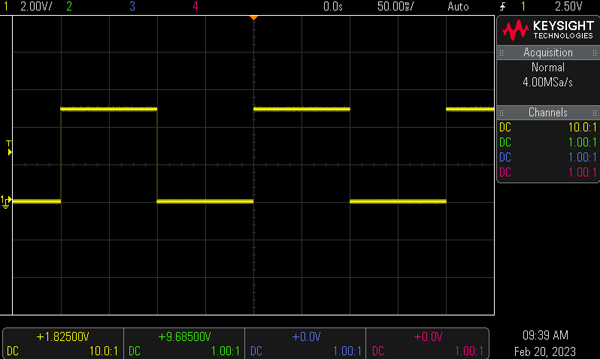
Checkpoint: Show the 5 Hz test signal from PC5 to a CP for the checkpoint credit.
Task 3: Tracking the Time
It is strongly recommended that you first make your program simply count the time from 00.0 to 59.9 and then start over without dealing with the buttons. Essentially build a one minute duration clock. Until your program can do this there is no point in trying to make it respond the the button inputs.
When the stopwatch is running, the TIMER1 module's ISR routine will get called every 0.1 second and the program must increment the stopwatch's time value whenever the ISR is called. There are numerous ways the program can store the time value but some ways are better than others. It is recommended to not store the time value as a single number, such as the number of seconds or tenths of seconds that has passed since the timing started. While this makes incrementing the time value very easy, it requires doing a lot of divisions or calls to snprintf to format the displayed number properly. It's more efficient to store the time as three separate fixed-point variables, one for each of the three digits to be displayed, and have your ISR change these numbers as needed to increment the time.
For example, each time the ISR is invoked it increment the number of tenths of seconds to be displayed. If the tenths value goes above 9, reset it to zero and increment the number of seconds, and so forth for the other digits.
The time values can be stored in a couple of ways. If you store them as plain numbers (1, 2, 3, etc.) then you will need to convert these to the ASCII representations of the numbers before sending them to the LCD using the lcd_writedata function. The LCD only displays ASCII character codes.
Alternatively, you can store the time values as their ASCII number codes (0x31 for 1, 0x32 for 2, etc.). This makes incrementing and comparing them a bit more difficult but no conversion is necessary when sending the number to the LCD with your lcd_writedata function.
However you display the time digits, the decimal point should not move around on the display when the numbers to the left of the decimal point change from one digit (0-9) to two digits (10-59). The decimal point should always be in the same position on the display.
Cool C Programming Trick: The integer values 0 through 9 are sequential, and so are their ASCII codes starting at the code value 0x30. '0' = 0x30, '1' = 0x31, ... , '9' = 0x39. So to convert an integer value of 0 through 9 to its ASCII code, just add 0x30.
lcd_writedata(x + 0x30);
Or even better, since '0' = 0x30, just add the character '0' to get the same result.
lcd_writedata(x + '0');
Task 4: Add the Stopwatch Functions
Once you are sure the program correctly increments and displays the time, you can then add code to read the button inputs and implement the state transitions.
Each time a button is pressed, the program must determine what to do based on the state the program is currently in. For example, if the Start_Stop button is pressed and the program in in the "RUN" state, it should transition to the "PAUSE" state and turn off the timer so no more Timer interrupts occur.
Since the buttons are used for doing multiple state transitions (e.g. PAUSE→RUN and RUN→PAUSE), it's necessary to do button debouncing as discussed in the Unit 4 lecture. If debouncing is not done, the state machine will make multiple transitions for a single button press and it's impossible to know what state it will end up in. The lab6.c provided contains a template for a function that can be called to complete the debouncing operation after a button press has been detected.
void debounce(uint8_t bit)
{
// Add code to debounce input "bit" of PINC
// assuming we have sensed the start of a press.
}
The "bit" argument to the function is the number of the input bit in the PINC register to debounce. Use the information in the Unit 4 slides to finish this routine. Note that this routine finishes the debouncing operation after other code has determined that the button has been pressed.
For each of the four transitions shown on the state diagram your program should call this debounce function with the proper argument after a button press has been detected.
Your program should meet the following requirements:
- On startup, show a splash screen for a couple of seconds.
- Initialize the count to 00.0 (or 0.0) whenever the program is started. The program should be in the "PAUSE" state on start up.
- Correctly display all times on the LCD.
- Start counting in tenths of seconds when "Start_Stop" is pressed and the timer is paused. Note: The time value should increment to 59.9 seconds and then on the next increment go back to 00.0 and continue incrementing from there.
- Stop counting when "Start_Stop" is pressed while the timer is running.
- Hold the displayed time while continuing internal time updates when "Lap_Reset" is pressed and the timer is running.
- Update the display with the current internal time and continue counting when "Start_Stop" or "Lap_Reset" is pressed and the display time is being held (i.e. LAPPED state).
- Reset the time to 00.0 when "Lap_Reset" is pressed and the timer is paused.
Task 5: Improving the Stopwatch
If the stopwatch is implemented as described above with three states (PAUSE, RUN and LAPPED) and debouncing used on all four transitions, it works but has a problem. When the stopwatch is paused, if you press and hold down the Start_Stop button button, the stopwatch will start timing as soon as the button is pressed, but the display is not updated with the advancing time until the button is released (Try it!). If you examine the code you wrote you can see this is because the program is stuck in the debouncing routine as long as the button is held down. The state machine is in the RUN state, and TIMER1 is causing the time to advance, but as long as the program is in the debouncing routine it can't update the display. We would prefer to see the time start to advance immediately when the button is pressed, but still incorporate the debouncing.
To do this we will add a fourth state "STARTRUN" between the PAUSE and RUN states which can be thought of as a special state to perform the debouncing action but still allow the display to update.
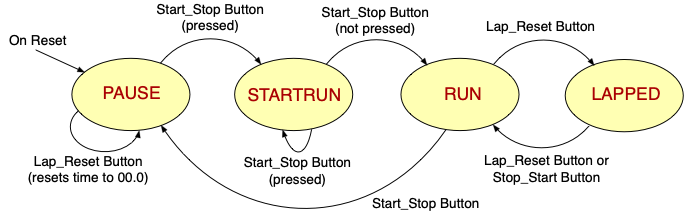
When in the PAUSE state, as soon as the Start_Stop button is pressed we start the timer and then transition to the STARTRUN state without waiting for the button to be released. While in STARTRUN the program watches the Start_Stop button and stays in STARTRUN until that button is released. Note the difference of this method. Before we stayed in the debouncing code until the button was release, while now we just stay in the STARTRUN state (not stuck in the debouncing loop) until the button is released. The effect of this STARTRUN state is that it does the debouncing, but still allows the main loop of the program to run and the display can be updated.
By adding the new state we eliminate the while loop used for debouncing the button, but we still keep the 5ms delays when transitioning in and our of the STARTRUN state. These delays are needed to allow the mechanical switches to stabilize in the open or closed state. For more details on using the delay for debouncing see slide 4.57.
Add the STARTRUN state to your code and use it to do the debouncing between the PAUSE and RUN states. The debouncing code you had before can be left unchanged for the other three transitions (RUN→PAUSE, RUN→LAPPED and LAPPED→RUN). Once this new state has been incorporated into the code, you should be able to show that pressing Start_Stop when in the PAUSE state immediately starts the display updating.
Results
When your program is running you should be able to confirm the following
- Display your splash screen.
- Count initializes to 0.0 seconds
- Pressing the Start_Stop button starts and stops the timing. Should be able to do this multiple times without the display returning to 0.
- The timing rate appears to be correct, not too fast or too slow.
- When timing, pressing the Lab_Reset button freezes the display while the timing continues internally. When a button is next pressed the display updates to the correct time.
- If the timing has been paused, pressing the Lab_Reset button resets the display to 0 seconds.
- When paused, if Start_Stop is pressed the display starts showing the advancing time immediately and does not freeze if the button is held down.
Reminder:Any variable that needs to be accessed from both the main program and the ISR must be declared as a global variable at the top of the program (not in the main routine). In addition these variables should be declared with the "volatile" keyword to tell the compiler that their contents can change outside the main stream of code execution.
The answers to the review questions below should be edited into the Lab6_Answers.txt file. The Lab6_Answers.txt file and all source code (lab6.c, lcd.c, lcd.h and Makefile) must be uploaded to the Vocareum web site by the due date. See the Assignments page of the class web site for a link for uploading.
Please make sure to save all the parts used in this lab in your project box. These will be needed for labs throughout the rest of the semester. We suggest also saving all the pieces of wire you cut and stripped since those will be useful in later labs.
Review Questions
Answer the following questions and submit them in a separate text file ("Lab6_Answers.txt") along with your source code.
- Review the conceptual operation of a timer interrupt.
- For a 16-bit timer with clock frequency of 16MHz (like the Arduino) and prescalar of 64, how much time corresponds to a timer value of 2000?
- With a clock frequency of 16MHz and prescalar of 8, what is the longest amount of time we can track with an 8-bit hardware timer.
-
The Timer modules we have used also have the ability to make an output pin turn ON (set), OFF (clear), or Toggle when the timer reaches the OCR1A or OCR1B values (i.e. the hardware can automatically control the output value of a pin). By searching the data sheet (ATmega328P datasheet is linked on our website from the Tools and Links page) answer the following question:
- TIMER1 (the 16-bit timer) can control the pins that are associated with OC1A and OC1B signals. Find to what pins these signals are wired by looking at Figure 1.1 ("28 PDIP" package diagram) on page 12 of the data sheet, or alternatively, Tables 14-3, 14-6, or 14-9.
- In this lab we use TIMER1 in the ``Clear Timer on Compare'' or CTC mode. In this mode when the counter reaches the value in OCR1A register it generates an interrupt and starts counting again from zero. Using the information in section 16.11.1 and table 16-1, describe what the OC1A and OC1B pins would do when the timer reaches the OCR1A value if during initialization we used the statement
TCCR1A = 0x60;